How to Write a Winning Scholarship Essay: Tips and Examples
Mon, 18 Aug 2025
Follow the stories of academics and their research expeditions

WordPress is an ideal CMS to create your own website. The system offers many possibilities, and you do not need any knowledge of programming languages. However, it can still be difficult if you have no experience with CMS systems. Do you want to create a WordPress website? In this article, we will explain how to do this in eight easy steps.
When you create a website, you always need a domain name and a hosting package. Creating a WordPress website is no different. The domain name is the address of your website. The hosting package ensures that your website is connected to the internet via a server and therefore visible to others. There are several registral where you can order both a domain name and a hosting package. Some well-known registrals are Namecheap, hostinger etc. It is very easy to register a domain name that is still free to register with such a provider and then choose a hosting package directly.
Once you have ordered a domain name and hosting package, you can often install your domain name via this provider with the click of a button on the WordPress button via the control panel. However, some registrals do not offer this option, and you then have to install WordPress yourself by setting the database and FTP itself. On the WordPress website you will find the file that you have to download and an explanation about the installation.
After you complete the WordPress installation, you can log in with the admin data you provided during the installation. You then go to 'Settings' - 'General' where you can set some general settings. Choose a good website title and subtitle, enter your email address and choose the correct date and time format. You can also choose the website language and then save the settings.
Creating a WordPress website has the advantage that you can choose a
certain template or theme and therefore do not have to design the entire
website yourself. To set a template, click on 'View' in the menu on the
left and choose 'Themes'. You click on 'Add new' and here you can
choose a free template for your website. The easy thing about a template
is the fact that you already have a design for all pages. You can often
make some adjustments, if you want.
Do
you want to make the design for your WordPress website? Then you better
choose to install a paid theme. At ThemeForest you can find numerous themes for a WordPress website. A paid theme has many more
features than a free template, and you have more options. After you have
purchased the theme, you can upload it to your website via 'Themes'.
Via 'Pages' in the menu on the left, you can create a number of pages.
The "Home" and "Contact" pages are recommended for all websites. Do you
want to create a WordPress website for your business? Then you can also
install an 'About us' page, a page where you show your products or
services and a page with the rates you use. You can also choose to
install a blog page.
After
that, it is time to set the page 'Home' in such a way that it also
becomes visible as a homepage. To do this, go to 'Settings' - 'Read'. At
'Homepage', check the box with 'A static page' and choose the homepage
under 'Front page'. If you have a blog page installed, you can set it up
in "Message Page." Then click on 'Save changes'. Do you want to create a
WordPress website with only news items? Then you can skip this step,
because the latest messages are then shown directly on the homepage.
It is not always possible to fully customize the header of your website, but you can at least upload your own logo. To do this, go to 'View' - 'Theme options' and then upload your logo. Under 'Theme options' you can adjust other settings of the design of your website, if you want. Then it is time to make the main menu. You do this via 'View' - 'Menu's'. Click Add a new menu and give the menu a name. Tick the pages you want in the menu and click on 'Add to menu'. After that, you can still change the order by dragging the pages, or you can put certain pages under other pages (as a dropdown). Make sure there is a check mark at the bottom of 'Main Header menu' and save the menu.
There are many free and paid plugins available for a WordPress website. If you have chosen a template and want to be able to furnish the contents of the pages yourself, it is useful to install the plugin Page Builder by SiteOrigin. This allows you to divide the pages into rows and columns, so you can determine the places of the texts and images yourself. Other useful plugins include:
Your WordPress website is almost ready! All you have to do is place
the texts and images on the site. You can enter it on the pages you have
created. You can also choose to post some blog texts via 'Messages'.
Try to incorporate some search terms in the texts to make your website
rank higher in search engines. It is also useful to enter an alt text
with the search term with the images you place. Don't forget to save the
pages and messages after entering the texts and images!
Creating
a WordPress website is not that difficult. With a simple template,
you’ll have your website ready within one day. However, if you choose a
theme, and you still want to make a lot of adjustments, you are probably
busy with this a bit longer. Fortunately, you can make it as difficult
as you want. Good luck designing your WordPress website!
Mon, 18 Aug 2025
Thu, 07 Aug 2025
Wed, 23 Jul 2025
Leave a comment